Kirx' Blog - kirxblog.wordpress.com
App-V 5 Beta Basic Troubleshooting | May 11, 2012
All right, you do have your new App-V Beta system installed according to the Beta Documentation – but your Apps just don’t appear on the Client Desktop! Where do you start? Let’s try to figure out some basic steps that can be the foundation of a troubleshooting guideline
Normally one would start at the point the error occurs (hence on the client) and follow the golden thread of communication down to the source. (see http://bit.ly/JFI5Z0). In here we’ll start (almost) at the beginning and follow the data down to the client.
For some guidance on how to install the server pieces, look at http://bit.ly/INN3y0.
Disclaimer:
The content provided here refers to the Beta Version of App-V 5. Upcoming releases including the final version will be different from that Beta. This validity of blog’s content including screenshots, statements and procedures may change or disappear.Request:
I kindly ask you to use Microsoft Connect or (alternatively) http://www.appvirtguru.com to post troubleshooting questions. Microsoft Connect is the platform to provide ‘official’ feedback to Microsoft about their pre-releases. Issues reported here may lead to software changes, documentation updates or blog posts by Microsoft employees. AppvirtGuru is an independend forum that holds a dedicated section for App-V 5 Beta. Both platforms are open to more people (than just me) who may assist you.App-V 5 Management Server
The Management Server is an IIS Web Application, so checking if IIS is running and verifying some configurations there is a good starting point.
Verify that the Web Application really uses .Net version 4 (and not any older one). Open the IIS Management Console and navigate to the “Application Pools” node.
In the next step check if you can communicate with the service. On the Management Server machine, open a Browser and navigate to http://<managementservername>:Port (http://AppvMan:50536 in my example)
Here you should see a “Service” page. Or you go to http://<managementservername>:port/help and you should see a list of supported commands.
You should not use “localhost” as the address, because sometimes IE then assumes a different security zone and prohibits some activities.
So, you are not sure which port you defined during installation? That’s an easy one: Read your Installation Documentation. Don’t have it (because somebody has stolen it)? There are some options.
You could check the “Binding” settings while you are in the IIS Management Console.
Or you browse the registry’s HKLM/Software/Microsoft/AppV/Server/ManagementService. Here is the MANAGEMENT_WEBSITE_PORT that should lead your way.
So, now that you know that the service itself is listening, let’s check the Management Console. It is a sub-feature of the Management WebApp, so you can open it using a browser and http://<managementservername>:Port/Console. Make sure you have Silverlight installed.
If your Console shows a red-bar-error-message, communication issues with the Database are probably the cause.
A “common” reason (hey, we still talk about a Beta here- so how “likely” or “common” can things be?) are insufficient privileges on the Database. The good news is that App-V tells that quite descriptive.
While you are in the App-V Management Console – stop by the “Servers” tile to check if your Publishing Server is listed here.
App-V 5 Database
If issues occur, the first thing you should determine is, to which database the Management WebApp actually tries to connect to. HKLM/Software/Microsoft/AppV/Server is the root location for this info as well. Check values in the “ManagementDatabase and the ManagementService keys. (The registry screenshots were taken from a machine with a locally installed database)
Remember that it is probably necessary that the <domain>\<computername>$ account as well as your user has write access rights there.
App-V 5 Publishing Server
Now that we know that the “Management Infrastructure” components appear to work, let’s go a step further and have a look onto the Publishing Server. Depending on your decision you may have it installed on the same box as the Management Server – or you have chosen to use a separate machine for this.
I assume you already got it: Use a browser and open http://<publishingservername>:port, first locally from the Publishing Server machine, then from a Client. The result should be an XML formatted page that does (or does not) include a list of applications your user has access to. When you perform this action after you ‘imported# some applications with the Management Console, enabled and assigned it to a group, the XML file should include some application information already.
For some info about the publishing server, check the registry’s HKLM/Software/Microsoft/AppV/Server/PublishingService.
For additional tweaks, open the “web.config” file that you can find it in the Publishing Server’s installation directory.
Take a closer look onto the “metadataRefreshInterval”. This one controls, how often the Publishing Service queries the Management Service for a new list of applications (defaults to 600[seconds]). If – for testing purposes – you want your newly published applications to appear on the Client in under 5 minutes – reduce that value. Of course decreasing this value in return decreases the load for both, the Management and the Publishing Service.
Package Repository
App-V 5 support HTTP and SMB to download the actual .appv file. You determine the protocole while you are importing the package with the Management Console. If you specify an URL, the client uses http. If you specify and UNC path, the client uses SMB. In my Publishing document example above, I’m using SMB for one and HTTP fo the other package.
There are actually two consideration to take:
Regardless of the protocol, the Client (user) has to have read permissions on that file
If using HTTP via IIS, you have to add “.appv” as a MIME Type. I’d recommend to assign it as “application/appv” or “application/x-compressed”. In fact there are some general guidelines of what to use at http://en.wikipedia.org/wiki/Internet_media_type. (.appv can be opened read-only when making a copy and renaming it to .zip)
App-V 5 Client
The last piece of the deployment chain is the App-V Client (which actually also consists of several modules).
To see if and what Publishing Server has been configured for the Client, you can use the Registry and/or PowerShell.
In the Registry, HKLM/Software/Microsoft/AppV/Client/Publishing contains the list of configured servers.
You also can run the “get-AppVPublishingServer” Posh cmdlet to see a list of them.
Use “Sync-AppVPublishingServer” to refresh the application list (running the cmdlet without specifying ‘–serverid 1’ is asking for the ID. ‘’1’ is usually a good answer here).
And then ?
So, what to do in the case of trouble. Even for the Beta all App-V Components write information into the Windows Event Log (eventvwr.msc), Application and Services Log/Microsoft/AppV.
However, the Event IDs aren’t configured to have a description yet, so you’d need to guess what the actual issue could be – or open a ticket at Microsoft Connect
Well, no, this is not a full-featured troubleshooting workflow, but I hope it’s of any help anyway.
Request:
I kindly ask you to use Microsoft Connect or (alternatively) http://www.appvirtguru.com to post troubleshooting questions. Microsoft Connect is the platform to provide ‘official’ feedback to Microsoft about their pre-releases. Issues reported here may lead to software changes, documentation updates or blog posts by Microsoft employees. AppvirtGuru is an independend forum that holds a dedicated section for App-V 5 Beta. Both platforms are open to more people (than just me) who may assist you.17 Comments »





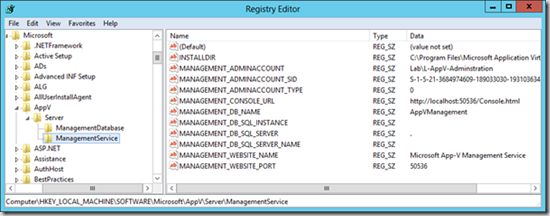








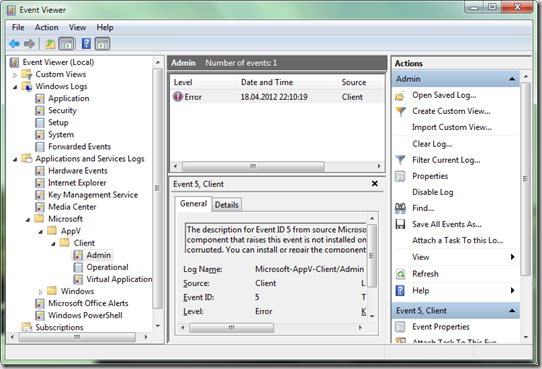

[…] in the troubleshooting process. For more information and to read Falko’s article on KirxBlog, click here. Be Sociable, Share! Tweet […]
Pingback by - Cliff Davies — May 11, 2012 @ 19:36
[…] App-V 5 Beta Basic Troubleshooting […]
Pingback by The knack » Blog Archive » App-V 5 beta–Other blog posts — May 12, 2012 @ 07:21
I can’t import the package on Microsoft Application Virtualization console.
he gives this message
An unexpected error occurred while retrieving the package at \\appvserver\Content\7ZIP\7ZIP_Appv_5.0.appv. Please ensure that it exists and that the package’s file permissions allow the management service to access it.
Comment by SO_ALA — June 7, 2012 @ 12:28
Hi, make sure your Admin User and the machine account (machinename$) have Fileshare and NTFS permissions to the file.
Comment by kirxblog — June 8, 2012 @ 06:24
I have set the read and write access permissions to the content folder for appv_admins_users group & appvserver machine account
Comment by SO_ALA — June 8, 2012 @ 08:50
Hello, tanks for your great troubleshooting overview.
I’ve currently a problem with Publishing Server connecting with Management Server. The XML page on the Publishing Server is not displayed, only an empty HTML page is shown. Additionally in Management Console under “Server” the column “Last Publishing Attempt” of my Publishing Server is empty.
What can i do to further troubleshoot and fix this issue?
All Server components are installed on same machine. One Package has already been added.
Comment by da_Keepa — June 21, 2012 @ 15:18
Here are the event logs of the occuring errors, but i don’t know how to fix…
On Management Server:
Failed to generate publishing metadata. Reason: ‘Some or all identity references could not be translated.’
On Publishing Server:
Failed to refresh publishing metadata. The message: The remote server returned an error: (400) Bad Request.
Comment by da_Keepa — June 21, 2012 @ 16:51
I can communicate with the service ( I get a “Service page”) by navigating to http://:Port (http://localhost:322). But you’ve mentioned that we shouldn’t use “localhost” as the address. Could you please let me know where we change the name? Typing http://localhost:322/console.html opens the Management Console. I have the Publishing Server installed on the same machine as the Management Server. When I browse to http://localhost:333/, I get an HTTP 500 error. Is there any way I can attach screen shots to this?
Comment by Latha — June 22, 2012 @ 01:25
What did you enter in publishing server setup? also localhost or full computer DNS name?
check this: http://blogs.technet.com/b/appv/archive/2012/05/22/walking-through-the-app-v-5-0-beta-server-setup-part-2.aspx
under Single-Server deployment, Step 8.
Comment by da_Keepa — June 22, 2012 @ 09:41
I had a similar issue where the XML page on the Publishing Server is not displayed, only an empty HTML page is shown. I had the Publishing server on a separate server from the Management Server. The reason this was occuring is because I forgot to register IIS on the Publishing server. Did you perform this step? Once I did that everything worked for me. You should have performed this step on the server that hosts the Management Server as well.
from elevated command prompt change directory to C:\Windows\Microsoft.NET\Framework64\v4.0.30319
Then run: aspnet_regiis.exe -i
Comment by Adam — June 22, 2012 @ 21:21
I uninstalled the App-V server & reinstalled it with localhost for (publishing server) & then registered the Publishing server. But get the same error msg.
Comment by Latha — June 25, 2012 @ 05:49
Please help!!!
I can’t use sync-appvpublishingserver. he give this message
PS C:\Users\admin> get-appvpublishingserver
Id : 1
SetByGroupPolicy : False
Name : appvsrv
URL : http://appvsrv.iam.local:8081
GlobalRefreshEnabled : False
GlobalRefreshOnLogon : False
GlobalRefreshInterval : 0
GlobalRefreshIntervalUnit : Day
UserRefreshEnabled : True
UserRefreshOnLogon : True
UserRefreshInterval : 0
UserRefreshIntervalUnit : Day
PS C:\Users\admin> sync-appvpublishingserver
cmdlet Sync-AppvPublishingServer at command pipeline position 1
Supply values for the following parameters:
ServerId: 1
Sync-AppvPublishingServer : Application Virtualization Service failed to complete requested operation. Operation attem
pted: RefreshPublishingServer. AppV Error Code: 0A00002EE2. Error module: Legacy HTTP Transport. Internal error detail:
4880320A00002EE2. Please consult AppV Client Event Log for more details.
At line:1 char:26
+ sync-appvpublishingserver <<<<
+ CategoryInfo : InvalidResult: (:) [Sync-AppvPublishingServer], ClientException
+ FullyQualifiedErrorId : RefreshPublishingServerError,Microsoft.AppV.AppvClientPowerShell.SyncAppvPublishingServer
Comment by SOM_ALa — July 2, 2012 @ 13:52
Please Help!!!
Sync_appvpublishingserver give this message
PS C:\Users\admin> get-appvpublishingserver
Id : 1
SetByGroupPolicy : False
Name : appvsql
URL : http://appvsrv.iam.local:8081
GlobalRefreshEnabled : False
GlobalRefreshOnLogon : False
GlobalRefreshInterval : 0
GlobalRefreshIntervalUnit : Day
UserRefreshEnabled : True
UserRefreshOnLogon : True
UserRefreshInterval : 0
UserRefreshIntervalUnit : Day
PS C:\Users\admin> sync-appvpublishingserver
cmdlet Sync-AppvPublishingServer at command pipeline position 1
Supply values for the following parameters:
ServerId: 1
Sync-AppvPublishingServer : Application Virtualization Service failed to complete requested operation. Operation attem
pted: RefreshPublishingServer. AppV Error Code: 0A00002EE2. Error module: Legacy HTTP Transport. Internal error detail:
4880320A00002EE2. Please consult AppV Client Event Log for more details.
At line:1 char:26
+ sync-appvpublishingserver <<<<
+ CategoryInfo : InvalidResult: (:) [Sync-AppvPublishingServer], ClientException
+ FullyQualifiedErrorId : RefreshPublishingServerError,Microsoft.AppV.AppvClientPowerShell.SyncAppvPublishingServer
Comment by SO_ALA — July 2, 2012 @ 15:28
Opening the URL in a web browser works without any issues/logon-windows?
Comment by kirxblog — July 2, 2012 @ 16:23
In browser appvsql.appv.local give this nessage
Endpoint not found. Please see the services help for constructing valid request to the service
Comment by SO_ALA — July 11, 2012 @ 13:22
[…] TechNet Library — High Level Architecture for App-V 5.0 VirtualVibes Blog — App-V 5.0 Standalone Mode — Adding and Publishing a Package Microsoft App-V Team Blog — How to install the App-V 5.0 Database and Management Server using SQL scripts on the DB Community Driven Information Technology Virtualization and Cloud Enthusiasts Blog — Microsoft App-V 5: Installation and Configuration Using Windows Server 2012 and Windows 8 Kirx’ Blog — App-V 5 Beta Basic Troubleshooting […]
Pingback by App-V 5 for RDS - Разворачиваем инфраструктуру повышенной доступности | vMind.ru — September 30, 2013 @ 09:46
App-v server is not synchronising from the client machine,it is showing http data request failed..Telnet is working and am able to ping the server.What would be the reason?please help
Comment by Pradeep — March 18, 2014 @ 05:18